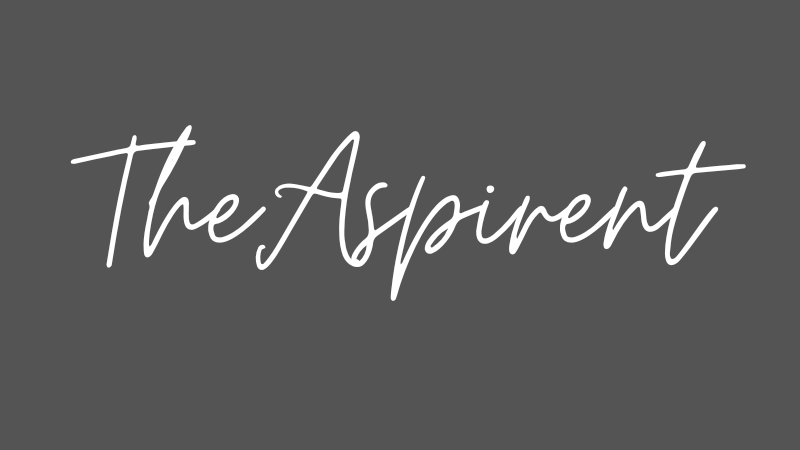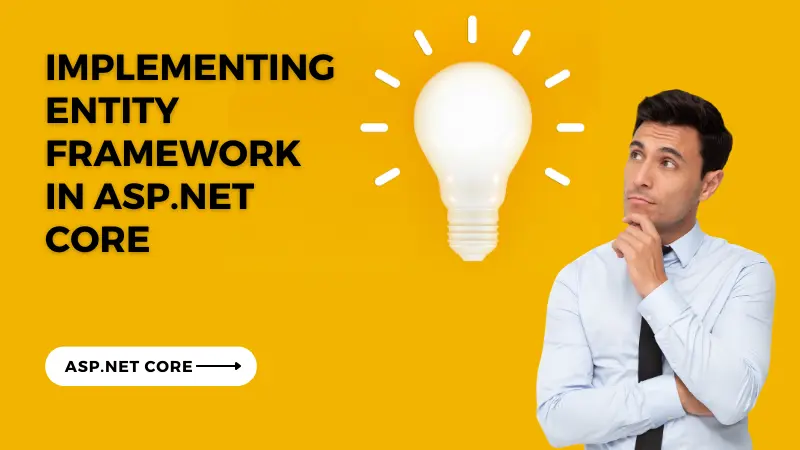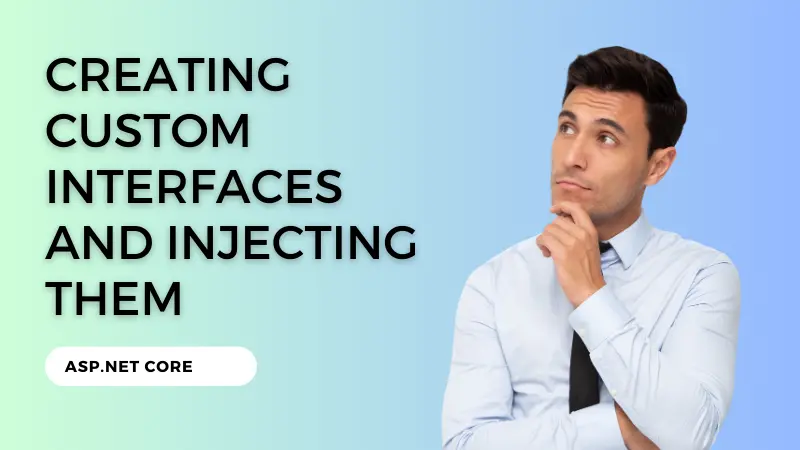To create a Web API DLL in ASP.NET Core, you need to follow these steps:
Step 1: Set up a new ASP.NET Core Web API project.
- Open Visual Studio or your preferred code editor.
- Click on “Create a new project” and select “ASP.NET Core Web Application”.
- Choose the API template and click “Next”.
- Provide a project name and location, and click “Create”.
Step 2: Define your API endpoints and business logic.
- In the newly created project, you’ll find a file called “Startup.cs”. Open it.
- Inside the
ConfigureServicesmethod, configure any services required by your API, such as database connections or third-party integrations. - Inside the
Configuremethod, define your API endpoints using theapp.UseEndpointsmethod. For example:
app.UseEndpoints(endpoints =>
{
endpoints.MapControllers();
});- Create a new folder called “Controllers” and add a new class inside it, e.g., “SampleController.cs”.
- In the controller class, define your API endpoints using attributes like
[HttpGet]or[HttpPost]. Here’s an example:
[ApiController]
[Route("api/[controller]")]
public class SampleController : ControllerBase
{
[HttpGet]
public IActionResult Get()
{
// Business logic to fetch data
return Ok("Hello, World!");
}
}Step 3: Build the project.
- Save your changes and build the project to ensure there are no compilation errors.
Step 4: Publish the project as a DLL.
- Right-click on the project in Visual Studio’s Solution Explorer and select “Publish”.
- Choose the desired target location and click “Publish”.
After completing these steps, you will have a DLL file that contains your ASP.NET Core Web API. This DLL can be referenced and used in other projects or hosted on a web server to expose your API endpoints.